Download your site files
Step 1 of the Migrate my WordPress site manually series.
To manually migrate your WordPress site, you need to download the site files in the wp-content folder. This folder contains the theme, plugins, images, and other media for your site. How you do this depends on your current host. For example, if you have a GoDaddy Linux Hosting account, you can use the cPanel File Manager, or an FTP app like FileZilla.
These steps assume you're moving away from Linux-based hosting with cPanel (like many WordPress users).
- In cPanel, open the File Manager.
- In the directory tree on the left, select public_html. This is typically where your site will be stored on most Linux-based servers.
- In the file list on the right, select wp-content. If your site is installed in a different folder, you can find that info in the details for the site in Installatron.
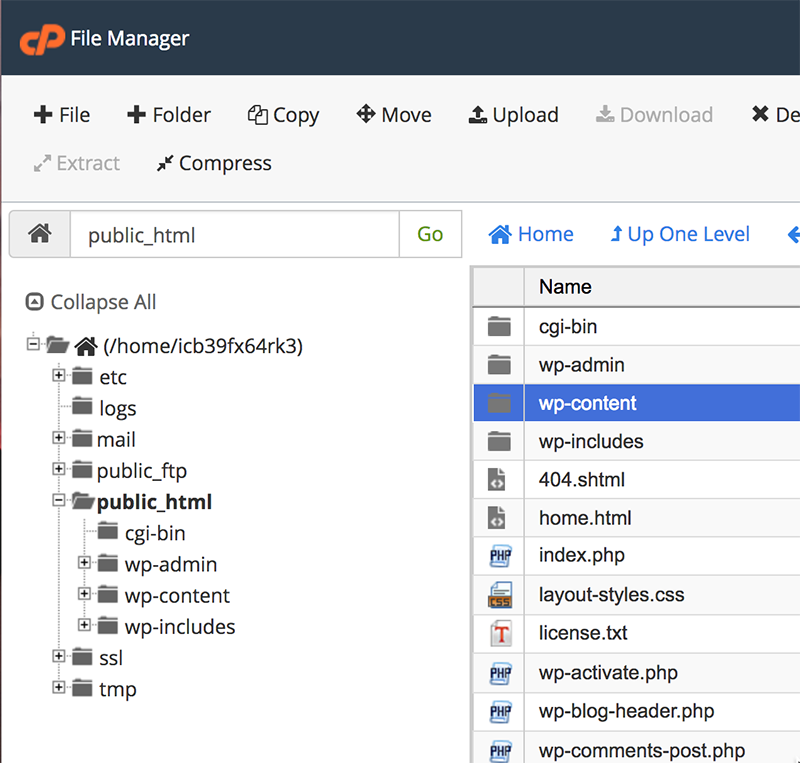
- From the top menu, select Compress.
- Under Compression Type, select Zip Archive, and then select Compress Files.
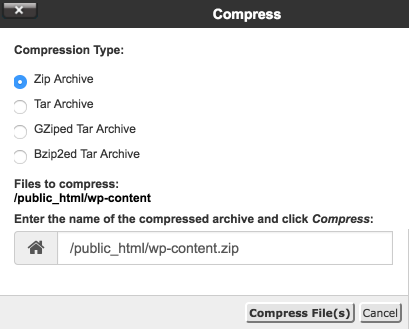
- After the file manager creates
wp-content.zip, close the compression results box. You should see the new zip file in the list. If not, select Reload to refresh. - Select
wp-content.zipand then select Download. The zip file is copied to the default download location on your computer.
- On your computer, find that file and unzip it. (For macOS or for Windows)