建立自訂影片
圖像可以讓文字生動呈現,而影片則可以讓圖像生動呈現。使用影片,圖像和文字,在Vimeo中建立自訂影片,讓您的網站更有趣。
- 前往您的GoDaddy產品頁面。
- 向下捲動並展開Websites + Marketing ,然後點選網站旁邊的「管理」 。
- 點選「編輯網站」以開啟建站神器。
- 新增區段或選取使用影片的現有區段,如「內容」,「簡介」,「簡介」或「標題」區段(即首頁的第一區段)。在某些區段中,只有特定版面可接受影片。
- 選取影片,並在右側面板中確定已選取[上傳,選取或建立影片] 。然後,請點選「變更影片」 。
- 在您的媒體庫內,找到「新增至媒體庫」下方的「用Vimeo建立影片」旁邊的「建立」。您會被帶到Vimeo自訂影片。
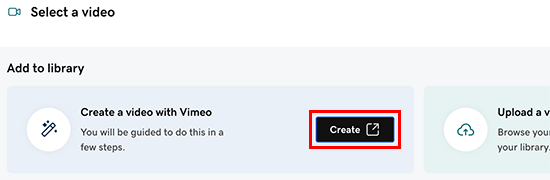
- 請按照步驟建立影片,無論是使用範本或從頭開始。您會新增文字,圖像,影片,音樂等。部分功能可能需要升級為付費的Pro或Business Vimeo帳戶。
- 完成後請點選「儲存」 。
- 觀看影片預覽後,您可以選擇編輯以變更內容,或完成後選擇儲存至GoDaddy 。
- 您的新影片會加入媒體庫,您會收到電子郵件確認已建立影片。
- 在媒體庫中選取您的新影片,然後選取插入。
- 系統會隨著您的變更自動儲存變更內容。使用「預覽」功能檢視結果,並準備好公開變更內容後,即可發佈網站。
請注意:標頭影片無法播放。閱讀更多有關在標頭上新增影片的資訊,以及標頭影片的最佳實踐。
更多資訊
- 進一步瞭解 Vimeo 和 GoDaddy 的合作夥伴關係,以及這次合作如何讓您上傳自己的影片。
- 將您的 GoDaddy 帳戶連線至 Vimeo,即可上傳更多影片、編輯影片,並設定影片播放器。