分享我的Professional Email行事歷
與您團隊或組織內的其他人分享您的Professional Email行事歷。使用行事歷讓團隊成員知道您不在辦公室,排程會議並保持同步。
- 登入Webmail 。使用Professional Email地址及密碼(此處無法使用GoDaddy使用者名稱及密碼)。
- 點選左上角的「行事歷」圖示。

- 點選您想分享的行事歷旁邊的
 選單。
選單。 - 點選分享/權限。

- 在「誰可以存取此行事歷? ,請選取[僅限受邀請的人員] ,或選取[任何擁有連結並已邀請的人員] 。

- 如果您選取[任何人]連結並邀請人,請選取[複製連結]以復制行事歷連結。

- 如果您選取[任何人]連結並邀請人,請選取[複製連結]以復制行事歷連結。
- 在「邀請人員」之下,輸入您想邀請的人員名稱或電子郵件地址,並用空格或半形逗號隔開。或選擇
 圖示,即可從聯絡人清單中選取人員。
圖示,即可從聯絡人清單中選取人員。
- 選擇每個新加入的人是閱覽者(唯讀),閱讀者(唯讀與寫)或作者(讀,寫與刪除)。
- (選用)在「邀請訊息」下方,輸入訊息以寄送給所有新邀請的人員。
- 點選「儲存」。
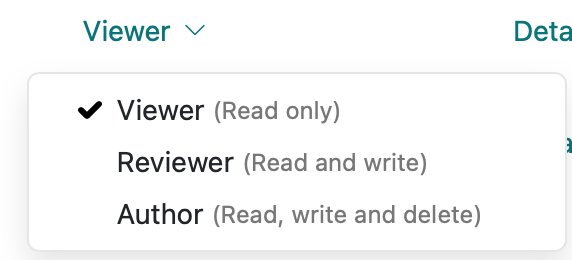

請注意:權限/邀請人員只適用於團隊方案。個人方案只能建立分享連結。