Select and apply an existing color within a GoDaddy Studio design
With the dropper tool, you can quickly select a color that already exists in a different part of your GoDaddy Studio project and apply it to your fonts, background, graphics or shapes.
- Sign in to your GoDaddy Studio app.
- Create a project or edit an existing project.
- Tap a graphic, shape or some text.
- In the menu that appears, tap Edit.
- In the menu at the bottom of the screen, tap Color.
- In the color belt, tap the dropper on the far left.
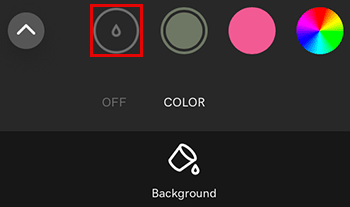
- Drag the selector over your canvas until you find the color you’d like to select.
- In the color belt, tap the
 to add the color to your palette.
to add the color to your palette.
- Sign in to your GoDaddy Studio account.
- Create a project or edit an existing project.
- Select a graphic, shape or some text.
- In the menu on the right of the screen, select Color.
- Select the dropper.
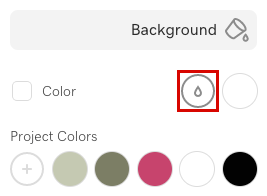
- Move your mouse over your canvas until you find the color you’d like to select, then left click.
- In the color pane, tap the
 to add the color to your palette.
to add the color to your palette.
Related steps
- Use the color picker to select and apply a new color to a design
- Save a color palette
- Access a saved color palette