Edit or delete email folders
Folders can help you keep your inbox and messages organized. After you’ve created a folder, you can rename, pin, move it or delete it.
Edit an email folder
- 登入Webmail 。請使用您的Professional Email powered by Titan地址及密碼(此處無法使用GoDaddy使用者名稱及密碼)。
- Rename a folder: On the leftmost side, hover over a folder, select
 More actions, and then Rename. Enter a new name, and then select Enter on your keyboard. The new name will be saved.
More actions, and then Rename. Enter a new name, and then select Enter on your keyboard. The new name will be saved.
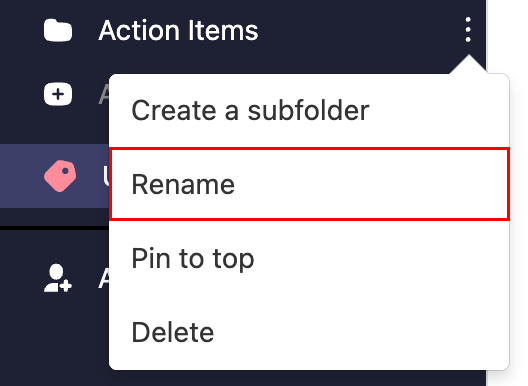
- Pin a folder: Hover over a folder, select
 More actions, and then Pin to top. The folder will move to the top of your folder list.
More actions, and then Pin to top. The folder will move to the top of your folder list.
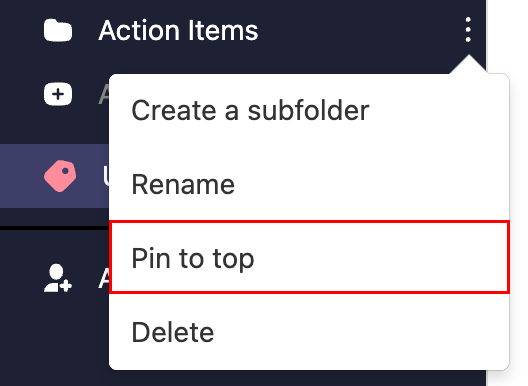
- Move a folder: Hover over the folder, and then select and drag it to your desired location. To confirm you want to move the folder, select Move.
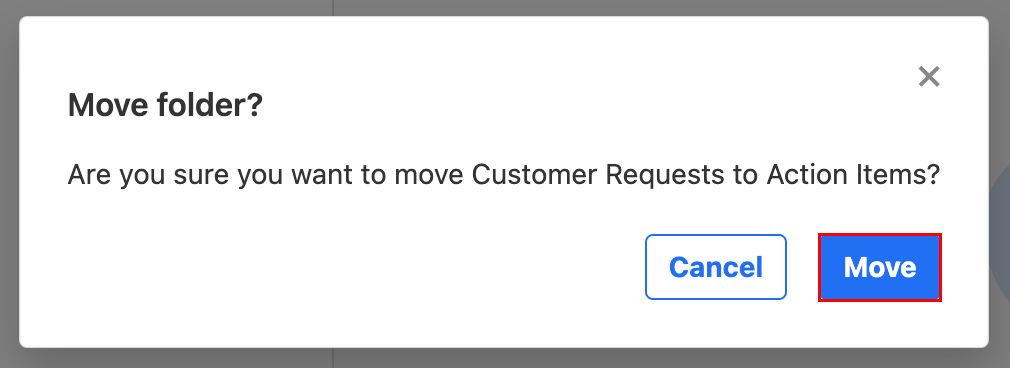
Delete an email folder
- 登入Webmail 。請使用您的Professional Email powered by Titan地址及密碼(此處無法使用GoDaddy使用者名稱及密碼)。
- On the leftmost side, hover over a folder, select
 More actions, and then Delete.
More actions, and then Delete.
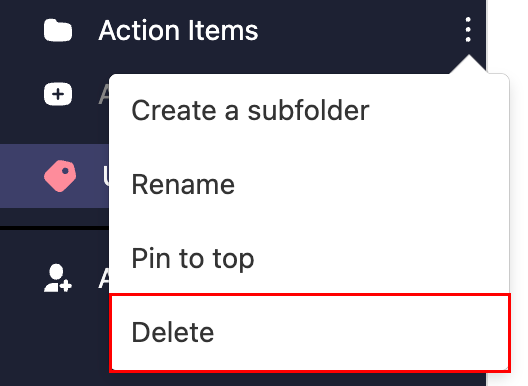
- To confirm that you want to delete the folder, select Delete.