Create, edit or delete inbox rules with Professional Email powered by Titan
Use inbox rules in Webmail to automatically perform actions on incoming email, like moving them to a specific folder or marking them as read. Rules allow you to organize, direct and clean up your messages without having to manually move them.
Select a tab based on whether you want to create, or edit or delete an inbox rule.
- 登入Webmail 。請使用您的Professional Email powered by Titan地址及密碼(此處無法使用GoDaddy使用者名稱及密碼)。
- In the upper-right corner, select
 Settings, and then Preferences.
Settings, and then Preferences. - On the leftmost side, select Rules.
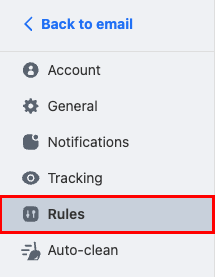
- In the upper-right corner, select Create a new rule.
- 輸入規則名稱。使用可以幫助您輕鬆辨識規則的標題。
- Select a condition that will trigger the rule to run. For example, messages from a specific date or sender. You can add multiple conditions to one rule.
- Select an action that will occur when the rule is triggered. For example, when the rule is run, it’ll forward the message, mark it as read or move it to another folder.
- Next to Run this rule now on existing emails, keep the checkbox selected if you want to run the rule on messages already in your inbox. If you don’t want the rule to apply to existing email, clear the checkbox.
- Select Create rule. You’ll see a confirmation that the rule was created.
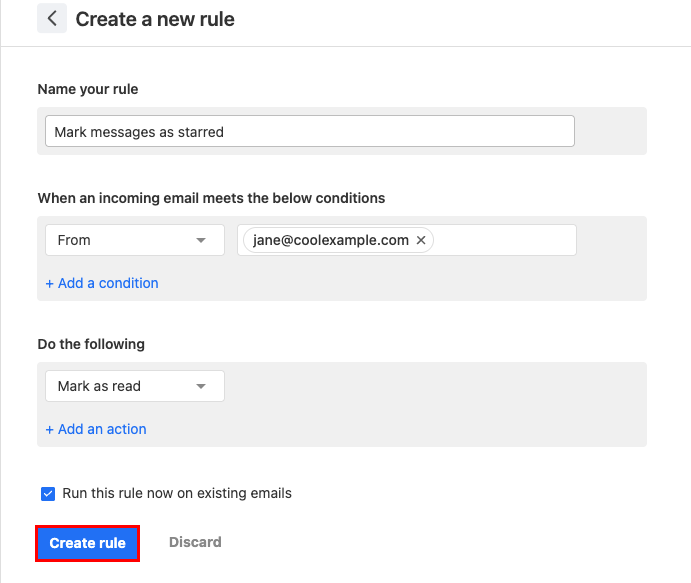
- 登入Webmail 。請使用您的Professional Email powered by Titan地址及密碼(此處無法使用GoDaddy使用者名稱及密碼)。
- In the upper-right corner, select
 Settings, and then Preferences.
Settings, and then Preferences. - On the leftmost side, select Rules.
- Find the rule that you want to edit or delete:
 Edit rule: Change the name, condition or action of the rule. To apply your changes, select Update rule.
Edit rule: Change the name, condition or action of the rule. To apply your changes, select Update rule. Delete rule: Delete the rule so it no longer applies to incoming messages. To confirm you want to delete the rule, select Delete.
Delete rule: Delete the rule so it no longer applies to incoming messages. To confirm you want to delete the rule, select Delete.