手動將 Professional Email 加入 Thunderbird
Add your Professional Email to Thunderbird using your server and port settings. We recommend using the account detection tool; if it doesn't work, you can use these settings to add your email account. (Add your email to Thunderbird using the auto discovery tool.)
- 輸入 IMAP SSL 設定:
伺服器主機名稱 連接埠 SSL/TSL 授權 內送 (IMAP) imap.secureserver.net 993 SSL 正常密碼 外寄 (SMTP) smtpout.secureserver.net 465 或 587 SSL 正常密碼 使用者名稱 Professional Email 地址 - 點選「重新測試」。
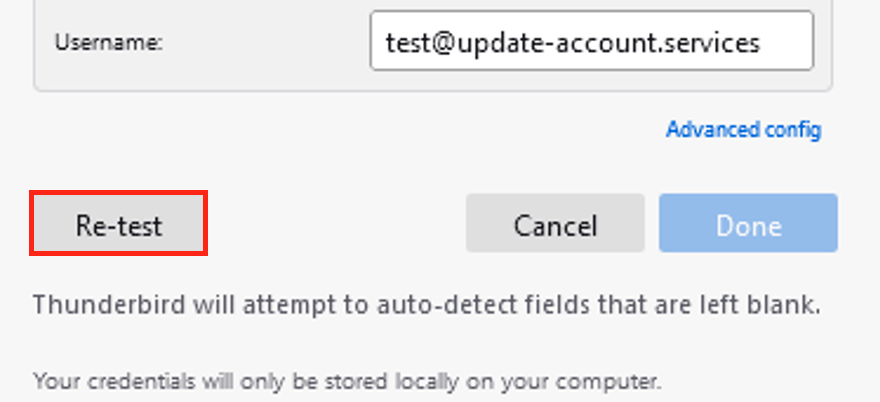
- 點選「完成」。Thunderbird 會開始載入您的 email 帳戶。
To confirm your email was added correctly, send yourself an email, and then respond to it using Thunderbird. If Thunderbird can't verify your email account, please contact a GoDaddy Guide. Go to Transfers